Customized SharePoint Managed Services
Power your team collaboration, with help from our experts.
With its powerful collaboration and content management capabilities, SharePoint can transform the way your business gets work done. But to make the most of this powerful technology, you need expertise in SharePoint and in the infrastructure that supports it.
Whether you want a customizable SharePoint on your own dedicated servers — or a cloud-based solution that runs on Microsoft® Azure®, Amazon Web Services (AWS) or VMware®, we can design, deploy and manage it all for you.
Rackspace Technology™ brings deep expertise as a five-time Microsoft Hosting Partner of the Year and a Gold Certified Collaboration and Content partner to deliver and maintain the SharePoint solution you require.

Benefits
Rackspace Technology handles all of the time-consuming, routine chores — including maintenance, monitoring and backup — so you don’t have to.
Whether your SharePoint runs on a customized single-tenant deployment in one of our data centers, or on the world’s leading clouds, we’re here to support you. We can deploy and manage your SharePoint in Microsoft Azure, AWS or VMware. Our team of specialists can help advise you on the best infrastructure based on your specific business needs.
Rackspace Technology gives you complete administrative permission to your own dedicated SharePoint environment, so you can customize your SharePoint farm to fit your needs and accommodate any third-party tools.
With Hybrid SharePoint, you can take advantage of the hyper-scale and rapid features of Microsoft 365 while leveraging the power and control you get from an on-premises SharePoint installation.
When you host your SharePoint with Rackspace Technology, you can rest easy knowing that your service is backed by our industry-leading SLAs and always-on, expert support.
Work with our team of experts to turn your business goals into a plan through one-on-one planning and development sessions.
Get the most out of SharePoint at a fraction of the cost of hiring a full-time professional. Your SharePoint will be managed by our team of engineers around the clock — a team that consistently receives a Net Promoter Score (NPS) of 80+.
Get the maximum ROI from your SharePoint environment with guidance from our team of SharePoint experts — from helping you define your SharePoint strategy and choosing the right configuration, to helping you drive adoption among users.
Ready to Get Started?
We’re experts on your side, doing what it takes to get the job done right — from the first consultation to your daily operations.
Our approach
Discover a partnership that can help you achieve more – for your people, your business and your customers – today and into the future.
Our Expertise
Explore our expert credentials and industry recognition.
A trusted partnership
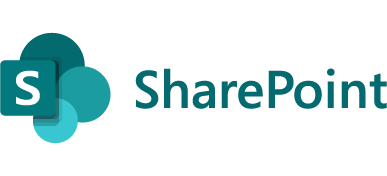
- Five-Time Microsoft Hosting Partner of the Year
- Gold- Collaboration and Content
- Gold- Small and Midmarket Cloud Solutions
Power your advantage
Discover related technology platforms and solutions to help you achieve smarter business outcomes.

Microsoft 365
Find the right Microsoft 365 solutions for your specific business needs.
Application Management and Operations
Optimize your environment with expert administration, management and configuration so you can focus on staying ahead of the curve.
Internet of Things and Edge
Leverage our IoT and Edge experience to increase efficiencies and reduce time to market for your IoT adoption projects
Application Modernization
Get expert guidance that helps you realize the benefits of modern applications and improve your return on investment.
SaaS Lifecycle Management
Optimization experts help you realize the full savings and business advantages of well-run SaaS applications.
Customer Relationship Management
Maximize your CRM platform so you can better serve your customers and transform your business.
Enterprise Resource Planning
Your ERP solution should work with where your business is now — and where it’s headed.
Ready to get started?
Fill out the form to be connected to one of our experts.


